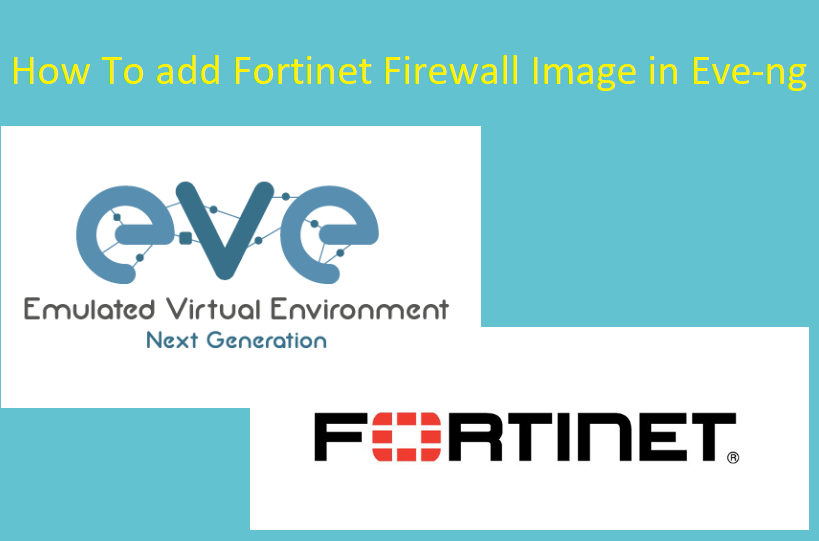Adding a FortiGate firewall device in EveNg platform requires several steps, including obtaining the FortiGate image, uploading it to EVE-NG, and configuring the device. Here’s a complete guide on how to do this:
Step-by-Step process of FortiGate firewall installation in eveng.
Table of Contents
Below Fortigate firewall IMAGES are used for this post.
| EVE Image Name | Downloaded Original Filename | Version | vCPUs | vRAM | Console | |
|---|---|---|---|---|---|---|
| 1. | fortinet-FGT-v5-build1449 | FGT_VM64_KVM-v5-build1484-FORTINET.out.kvm.zip | 5.6 | 1 | 1024 | telnet |
| 2. | fortinet-FMG-v5.4-build1151 | FMG_VM64-v5-build1151-FORTINET.out.ovf.zip | 5.4 | 1 | 2048 | vnc |
Other versions should also be supported following the procedure.
1. Download Fortinet Images Eveng
Images provided below are strictly for educational purposes and are not hosted on the networkhunt.com server. We are just indexing the links found on the internet for educational purposes only.
if you have the privileges, You can download the images directly from the Fortinet website.
Download Fortinet Images from Fotinet Website
or You can download Fortinet images from direct links.
Direct link to Download Fortinet Images.
2. Creating a Fortinet Folder to upload Fortigate firewall images to Eveng.
As Per the image naming table, we have to create an image folder starting with Fortinet-, once created we will upload the image to that folder.
mkdir /opt/unetlab/addons/qemu/fortinet-FGT-v5-build1484/3. Upload the downloaded Fortigate firewall image to the EVEng.
Upload the image to the folder Fortinet which we created in the previous step. You can use FileZilla or WinSCP to upload the image.
File Path-
/opt/unetlab/addons/qemu/fortinet-FGT-v5-build1484/4. From the EVE cli, go to the newly created image folder.
cd /opt/unetlab/addons/qemu/fortinet-FGT-v5-build1484/5. Unzip original filename
unzip FGT_VM64_KVM-v5-build1484-FORTINET.out.kvm.zip6. We need to Rename original filename to virtioa.qcow2 and remove original zip file.
mv fortios.qcow2 virtioa.qcow2
rm FGT_VM64_KVM-v5-build1449-FORTINET.out.kvm.zip7. In Last Fix the permissions:
/opt/unetlab/wrappers/unl_wrapper -a fixpermissionsNow Go to Eve-ng GUI add node and test the fortinet
default username/password for fortigate firewall-
username-admin
password – No password just press enter
Enjoy 🙂
Fortigate is a widely used firewall in medium and large enterprises and Eve-ng has extended its limit to simulate almost every firewall. Eve-ng is one of the best simulators which is available free of cost. Before adding the Fortinet firewall check
Fortigate firewall is one of the best firewalls due to its rich features, In Eve-ng you can create a lab and practice and test almost every feature of Fortigatefirewall.