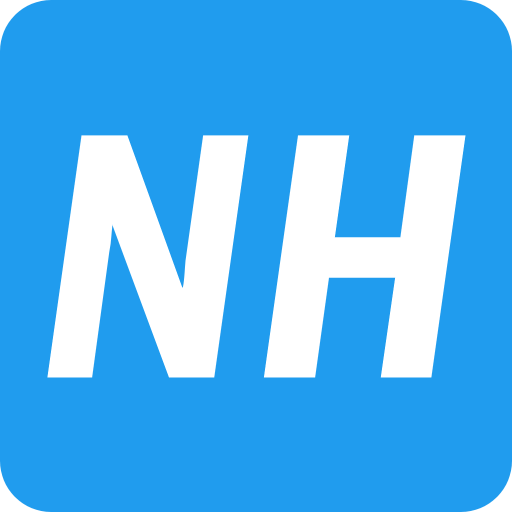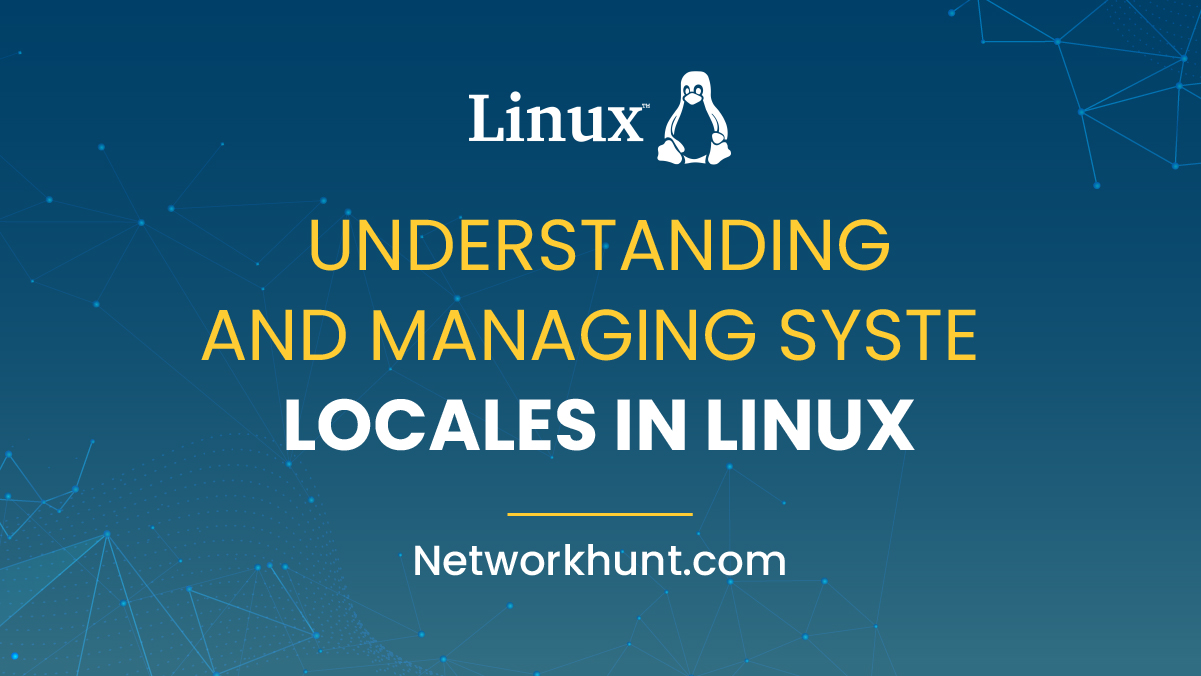System locale is a system configuration that controls the language, character encoding, and regional settings used by the system and applications. It determines how text, dates, numbers, and system messages are displayed.
For example:
en_US.UTF-8→ English (United States) with UTF-8 encodingfr_FR.UTF-8→ French (France) with UTF-8 encoding
System libraries and locale-aware applications rely on these environmental variables to adapt to user preferences. Here’s a guide on managing locales in Linux, including viewing, generating, changing, and troubleshooting locale settings.
Table of contents
Viewing System Locales:
1. Display Current Locale Settings
Use the `locale` command:
$> locale2. Check Global Locale Settings
Use the `localectl` command:
$> localectl status3. View Specific Locale Variables
For example, view details of `LC_TIME`:
locale -k LC_TIME4. List All Available Locales
$> locale -aGenerating System Locales
1. Install the Locale Package (if necessary):
$> sudo apt install locales2. Edit Locale Configuration File:
Open and edit `/etc/locale.gen` to enable desired locales, here we are using nano text editor:
$> sudo nano /etc/locale.genyou can remove the # symbol from the lines of the locales you want to enable.
3. Generate the specified locales:
$> sudo locale-gen4. Update Current Locale Settings:
Set your desired locale (e.g., `en_US.UTF-8`) globally:
$> sudo update-locale LANG=en_US.UTF-85. Verify Generated Locales:
Check the list of available locales:
$> locale -aChanging System Locales:
1. Set Locale Using `update-locale`
Example: Set `LANG` to `en_IN.UTF-8`:
$> sudo update-locale LANG=en_IN.UTF-82. Set Locale Using `localectl`
Example: Set `LANG` to `en_IN.UTF-8`
$>sudo localectl set-locale LANG=en_IN.UTF-83. Manually Edit Global Locale Settings
Edit `/etc/default/locale` for manual configuration:
$> sudo nano /etc/default/localeSetting System Locales for a Single User:
1. Edit User Profile
Add the following lines to the end of `~/.bash_profile`:
LANG="en_IN.UTF-8"
export LANG2. Make Changes Persistent Across Sessions
Add locale settings to `~/.bashrc`:
$> echo 'export LANG=en_IN.UTF-8' >> ~/.bashrcApply Changes by Reloading the profile:
$>source ~/.bashrcOverriding System Locales for a Session:
1. Temporarily Set Locale Variables
$> export LANG=en_US.UTF-82. Verify Changes
$> localeThese settings persist only for the session.
Troubleshooting System Locales Issues:
1. Check Installed Locales:
Verify available locales:
$> locale -a2. Regenerate Locales:
Ensure changes to `/etc/locale.gen` are applied:
$> sudo locale-gen3. Verify Environment Variables:
Check for proper formatting and configuration in `~/.bashrc` or `~/.bash_profile`.
4. File Permissions:
Ensure sufficient permissions for system-wide locale changes. Use `sudo` where necessary.
5. Restart Services:
Some applications require a restart to apply new locale settings.
6. Consult Documentation:
Access manual pages for more details:
$> man locale
$>man update-local
$> man localectl