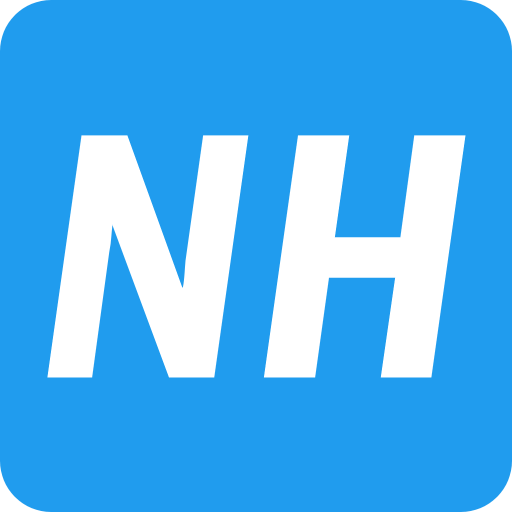Adding a Windows host to Eve-ng allows you to create a virtual lab environment for testing and learning. Eve-ng (Emulated Virtual Environment Next Generation) is a tool that network professionals use to simulate and practice network setups. By adding a Windows host, you can interact with network devices in a more realistic way, using a familiar operating system.
This guide will show you step-by-step how to add a Windows host to Eve-ng, making it easy to set up and manage your virtual lab.
The Windows 7 image has preinstalled software to help you troubleshoot and access multi-vendor devices. You can connect this host to the internet to download any required software for your lab.
Preinstalled Software Includes:
- Cisco ASDM
- Cisco AnyConnect
- Wireshark
- FileZilla
- TFTP
- WinSCP
- And more
This image is ready for Eve-ng, so you just need to download it, upload it to the win7 folder, fix permissions, and you’re good to go. Enjoy using your new Windows 7 host in Eve-ng!
Follow the below Steps to add Windows 7 Host to Eve-ng.
- Create a folder for Windows 7 in Eve-ng.
- Download the Windows 7 Host image.
- Upload the image to the newly created folder in eve-ng.
- Fix the permission
- Test the Windows 7 host.
1. Create a folder for Windows 7 in Eve-ng using the following command.
mkdir /opt/unetlab/addons/qemu/win-7/
2. Download the Windows 7 Host image.
This image is already prepared for eve-ng, so you do not have to convert this image.
you can download the image for eve-ng from the below link.
3. Upload the Windows 7 image to the newly created folder in eve-ng.
Upload the downloaded image to the EVE using for example FileZilla or WinSCP to:
/opt/unetlab/addons/qemu/win-7/
4. Fix the permission.
The next step is to fix the permission.
/opt/unetlab/wrappers/unl_wrapper -a fixpermissions
5. Test the Windows 7 image in Eve-ng
Open the Eve-ng in the browser. Create a new lab, right-click on lab, and select Win 7.
It will work like a charm as in shown in the screenshot, enjoy.