Add Cisco IOS to EVE-NG to unlock the full potential of your network simulation and testing environment. EVE-NG is a powerful tool for network engineers, offering a versatile platform for designing, testing, and implementing complex network topologies. Integrating Cisco IOS into EVE-NG is essential for those looking to practice and validate their skills with Cisco’s widely used operating system.
Adding Cisco IOS images to EVE-NG allows you to simulate real-world network scenarios, conduct extensive testing, and gain hands-on experience without the need for physical hardware. This guide will walk you through the process of obtaining, preparing, and integrating Cisco IOS images into EVE-NG, ensuring you have a fully functional environment to enhance your learning and network simulation projects.
Steps to add Cisco IOS (dynamips image) to eve-ng-
- Download and Prepare Cisco IOS Images
- Create a Directory for the Cisco IOS Image.
- Upload Cisco IOS Images to EVE-NG
- Verify and Fix the Cisco IOS Image.
- calculating IDLE PC of cisco ios image.
- Add the Cisco IOS Image to EVE-NG
if you want to practice Cisco ASA / IOU/ IOL on eve-ng for your certification or knowledge then check below posts-
How to add Cisco IOU/IOL to Eve-ng
How to add Cisco ASAv to Eve-ng
Supported Cisco IOS DYNAMIPS Images
| EVE Image Name | Downloaded Filename | Version | vRAM | Idle PC |
|---|---|---|---|---|
c7200-adventerprisek9-mz.152-4.S6.image | c7200-adventerprisek9-mz.152-4.S6.bin | C7200-ADVENTERPRISEK9-M 15.2(4)S6 | 512 | 0x62f224ac |
Download and prepare Cisco IOS (Dynamips images) Eve-ng
Images provided below are strictly for educational purposes and are not hosted on the networkhunt.com server. We are just indexing the links found on the internet for educational purposes only.
You can download Cisco IOS (dynamips images) from the below links.
1. Cisco Website (Cisco Access is required to download images from the Cisco website.
2. Mega
Create a Directory for the Cisco IOS Image
1. Navigate to the Dynamips folder: Enter the following command in the EVE-NG CLI:
cd /opt/unetlab/addons/dynamips/2. Create a new directory: Make a directory for the specific Cisco IOS image using the following command, replacing ‘IMAGE_NAME’ with the desired name:
mkdir IMAGE_NAMEUpload Cisco IOS Images to EVE-NG
- Connect to the EVE-NG CLI: Access the EVE-NG CLI using an SSH client or the web-based console.
- Transfer Cisco IOS images: Use a file transfer tool such as SCP or FileZilla to upload the Cisco IOS image files to the EVE-NG server. Place the images in the /opt/unetlab/addons/dynamips/
IMAGE_NAME.
If you are uploading the zip file then install the required package-
Install required packages:
apt-get -y install unzip1. Upload the downloaded image to the Eve-ng master node using for example FileZilla or WinSCP. Then login as root using SSH protocol and uncompress it:
2. Using EVE CLI, uncompress the original image. Output file extension must be .image. Be sure you are using properly your source and output filenames.
cd IMAGE_NAME
unzip -p c1710-bk9no3r2sy-mz.124-23.bin > c1710-bk9no3r2sy-mz.124-23.image3. delete the file:rm -rf c1710-bk9no3r2sy-mz.124-23.bin
Verify and Fix the Cisco IOS Image
1. Navigate to the image directory: Change to the image directory using the following command:
cd IMAGE_NAME2. Verify and fix the image: Run the following command to check and fix the image if needed:
/opt/unetlab/wrappers/unl_wrapper -a fixpermissionsCalculating IDLE PC for Cisco IOS image
If an unsupported image is added to the UNetLab platform, an Idle PC value must be identified. Start a Dynamips instance with basic configuration:
dynamips -P 1700 -t 1710 /opt/unetlab/addons/dynamips/c1710-bk9no3r2sy-mz.124-23.image
CPU usage is very high, a whole CPU for each instance:
PID USER PR NI VIRT RES SHR S %CPU %MEM TIME+ COMMAND
3521 root 20 0 412236 125408 109904 S 99.5 25.4 3:27.82 dynamips
Wait for the following line on the console:
Would you like to enter the initial configuration dialog? [yes/no]:
Exit from initial configuration dialog, and quit to get the con0 prompt:
Router con0 is now available
Press RETURN to get started.
After a few more seconds press CTRL + ] then i. Dynamips will show suggested Idle PC values:
Please wait while gathering statistics...
Done. Suggested idling PC:
0x80369ac4 (count=35)
0x8023afac (count=51)
0x8023b008 (count=30)
0x8023b050 (count=27)
0x803637a0 (count=38)
0x80363984 (count=20)
0x80363ccc (count=28)
0x80363d48 (count=28)
0x80363d78 (count=74)
0x803645d0 (count=76)
Restart the emulator with "--idle-pc=0x80369ac4" (for example)Select one and restart dynamips with the IDle PC value:
dynamips -P 1700 -t 1710 --idle-pc 0x80369ac4 /opt/unetlab/addons/dynamips/c1710-bk9no3r2sy-mz.124-23.imageIf CPU usage is lower, then a good Idle PC value has been found:
PID USER PR NI VIRT RES SHR S %CPU %MEM TIME+ COMMAND
3598 root 20 0 346700 125328 109828 S 5.3 25.3 0:03.98 dynamipsUsually, the highest value of IDLE PC will be best for your CPU. In the calculation above it is 76. Copy the value of IDLE PC to the notepad and we can start testing the best value fit for your Dynamips node.
To stop dynamips router calculation mode use the:
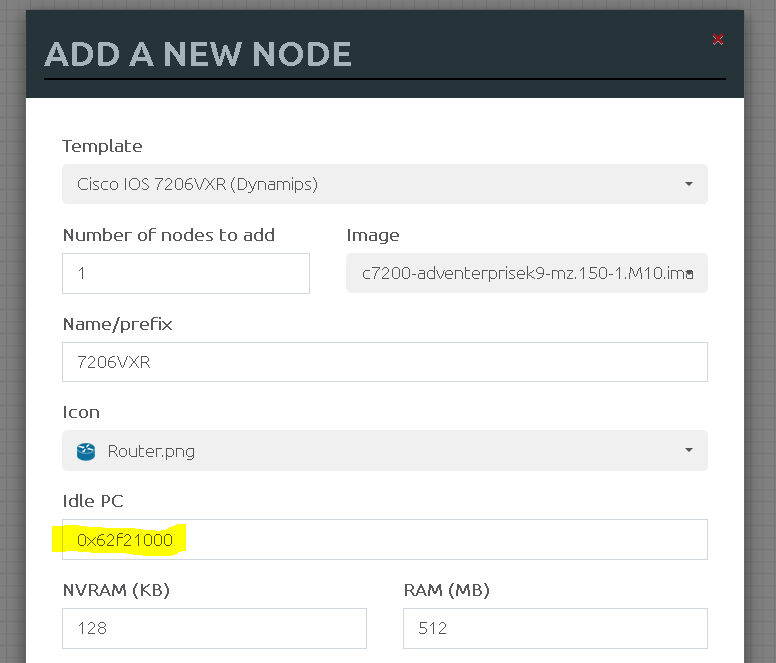
Key combo CTRL and ] then q
Go to EVE WEB GUI, add your Dynamips node, and change IDLE PC value to calculated, save, and start node.
Check your CPU with the top command (cpu check section above)
If CPU usage is lower, then a good IDLE PC value has been found:
PID USER PR NI VIRT RES SHR S %CPU %MEM TIME+ COMMAND 3598 root 20 0 346700 125328 109828 S 5.3 25.3 0:03.98 dynamips
If the CPU is still high, then another value must be tested.